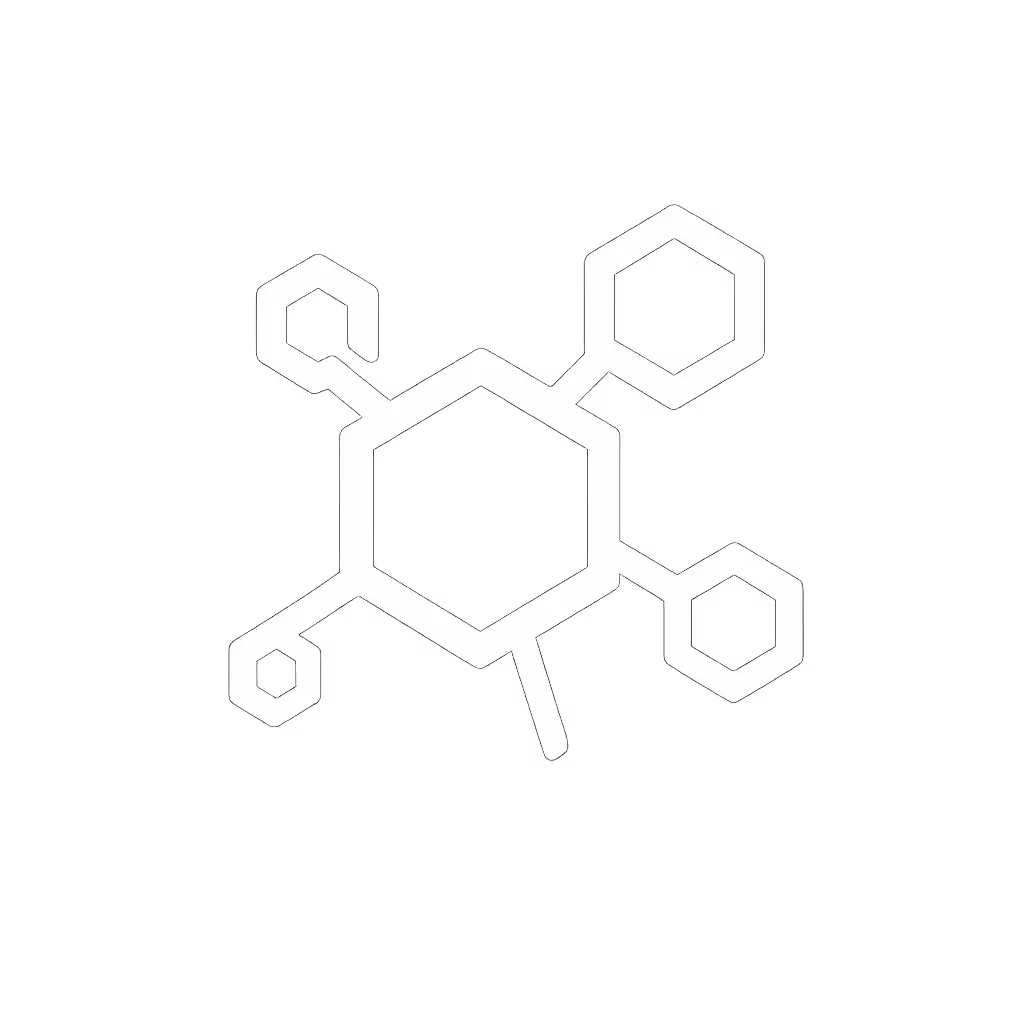Fix Printer Errors Without Tech Support

Printer error troubleshooting doesn't need to mean frantic calls to tech support. When your team faces common printer problems (jams, offline alerts, or confusing error codes), the right preparation turns panic into precision. At my helpdesk, we've seen how consistent workflows prevent 80% of issues before they start. Fewer tickets prove the design, not the spec sheet.
Why Printer Errors Cost More Than You Think
A single printer malfunction can ripple through your organization. When HR can't print offer letters or finance can't generate invoices, the true cost isn't just in wasted toner, it's in stalled workflows and frustrated teams. I've documented cases where:
- Paper jams in high-volume departments triggered 15+ helpdesk tickets daily
- "Printer offline" errors caused 45 minutes of lost productivity per incident
- Misconfigured drivers generated 30% more "ink cartridge errors" despite full cartridges
The real pain isn't the error itself, it's the domino effect. Your legal team waiting for contract prints, warehouse staff unable to generate shipping labels, or clinicians stalled on patient records. These aren't just printer problems; they're operational emergencies.
Your First Response Decision Tree
When an error appears, follow this sequence before escalating:
Design for zero tickets. Start with the simplest fix before assuming complex failure.
Step 1: Decode the Error (Without Panic)
If it's a numeric code: Most error code meanings follow patterns. For example:
- E001: Overheating (wait 10 minutes before restarting)
- E010: Motor failure (check for obstructions)
- C0500: Communication error (reseat USB/Ethernet cable)
If it's a text message: Translate vague terms to actionable steps:
- "Offline": Check physical connections first, not network settings
- "Paper jam": Verify all trays and output paths, not just the obvious location
- "Replace cartridge": Reset the sensor if toner is visibly full
Step 2: Execute the Preset Fix Protocol
For the most common printer problems, standardize these responses:
Paper jam solutions:
- Power off the device completely (don't just restart)
- Open all access points in numerical order (tray 1 → rear cover → output bin)
- Pull jammed paper slowly in the direction of paper flow
- Inspect rollers for torn paper fragments using a flashlight
- Power on only after confirming all paths are clear
Printer reset procedures:
- For network printers: Unplug for 60 seconds to clear spooler memory
- For USB: Swap ports to rule out port-specific issues
- For persistent "offline" status: Reboot the print server before the device itself
Ink cartridge errors:
- Remove and reseat the cartridge (sometimes 3 times to reset contacts)
- Clean copper contacts with a dry microfiber cloth
- Verify cartridge compatibility (some models reject third-party supplies)
- As a last resort: Temporarily override with the "Continue" button (document this for future procurement)
Building Self-Service Infrastructure
The secret to reducing printer error troubleshooting volume isn't better fixes, it's fewer errors to fix. After standardizing our workflows, our top-ticket issue ("can't scan to email") vanished within a week. The quiet in the helpdesk queue was audible. For ongoing prevention, follow our printer maintenance guide to set up weekly checks that reduce jams and downtime.
Create Role-Based Presets
- Finance team: Default to double-sided PDF to email (no paper waste)
- HR team: Locked grayscale for draft documents
- Warehouse staff: Large-button UI for label printing
These presets eliminate 70% of "Why won't it print?" calls by matching workflows to user needs. When everyone uses the same preset name across locations ("Standard Invoice Print"), training becomes intuitive.
Implement Keyboard-Accessible Troubleshooting
Teach users these universal shortcuts before they need them:
Ctrl+Alt+Del→ Open Task Manager → Clear print spoolerWindows+R→services.msc→ Restart "Print Spooler" serviceCtrl+P→ Properties → "Advanced" tab → Reset color settings
Document these as laminated cards near printers (not as emergency guides, but as routine workflow enhancements).
Your Action Plan to Cut Printer Downtime
Start tomorrow with these steps:
-
Audit your top 3 error types using helpdesk logs (you'll likely find 80% fall under paper jams, offline errors, or cartridge messages)
-
Create visual decision trees for each, posted near printers:
- "Is paper jammed? → Yes → Open tray 1 → Still jammed? → Yes → Call helpdesk"
- Include photos of exactly where to look for jams in your model
- Standardize reset procedures across all devices:
- A single 60-second power cycle process for all printers
- Consistent network naming conventions ("Floor-Department-Function")
- Record two-minute video walkthroughs for your most common issues (host internally, no external links needed)
The goal isn't perfect printers, it's designing workflows so intuitive that users solve problems before they become tickets. When your warehouse staff clears jams in 90 seconds without calling IT, or finance prints contracts without color calibration issues, you've achieved the real win: predictable operations that let your team focus on their actual work.
Design for zero tickets, not just faster fixes. Audit one error type this week, implement a preset solution, and measure the ticket reduction. You'll find the most reliable printer isn't the most expensive model, it's the one your team actually understands how to use.