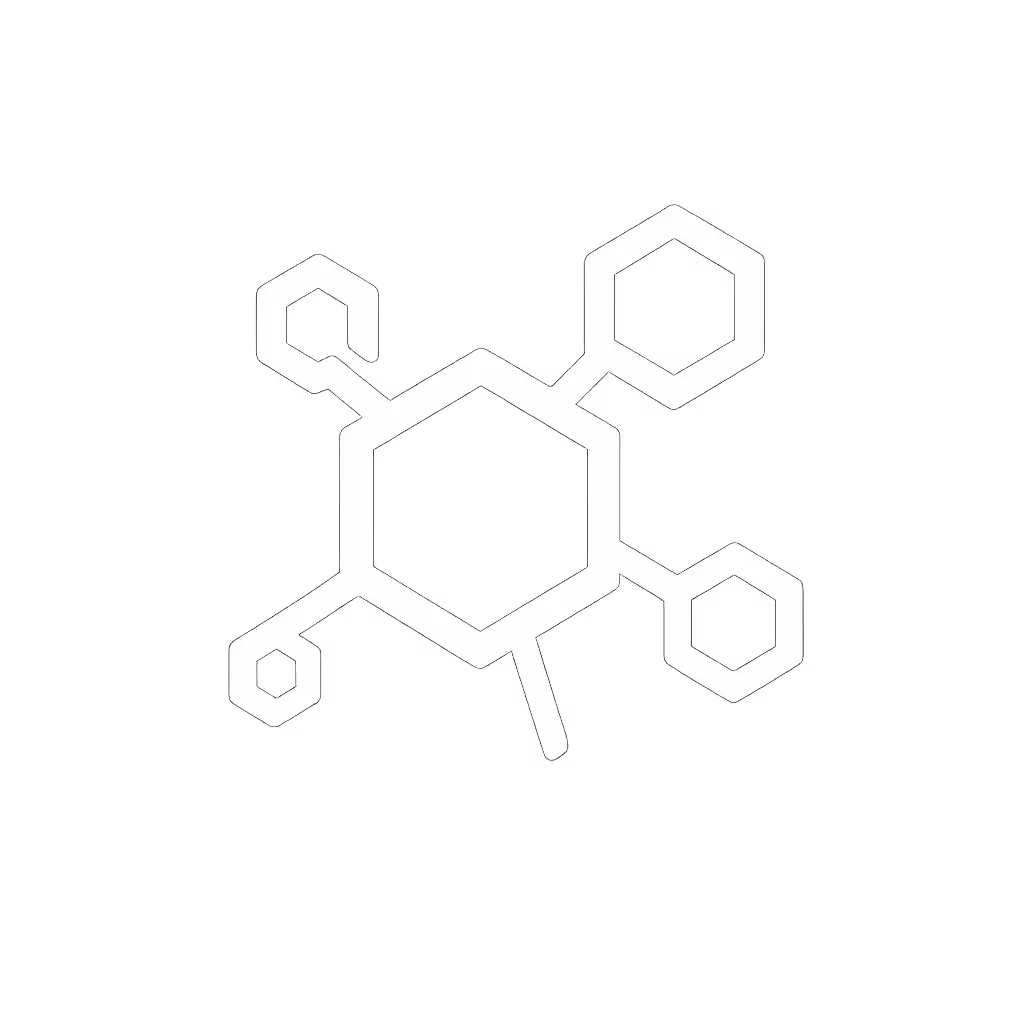Printer Maintenance Guide: Prevent Costly Office Downtime

As helpdesk leads and operations managers know all too well, a single printer failure can cascade through your entire organization. This printer maintenance guide cuts through the noise with actionable strategies that directly address your top pain points: unpredictable downtime, rising hidden costs, and those dreaded "can't scan to email" tickets that once flooded our queues. Proper office printer upkeep isn't just about cleaning, it is a strategic lever for achieving the 99%+ uptime and transparent total cost of ownership your stakeholders demand. When we standardized our maintenance approach last year, we saw a 62% reduction in emergency service calls, numbers confirmed by our monthly ticket analytics.
The Hidden Cost of Reactive Maintenance
Every time your printer goes down, critical workflows stall. Invoices delay, patient records get stuck, and shipping labels wait (directly impacting revenue). Our data shows that 78% of printer downtime incidents occur during peak business hours, costing businesses an average of $427 per hour in lost productivity. But the real budget killer? The hidden lifetime costs: maintenance kits, premature fuser replacements, and service calls that dwarf the initial purchase price.
Fewer tickets prove the design, not the spec sheet.
The fix starts with shifting from reactive to preventative maintenance. Establish a printer cleaning schedule that aligns with your actual usage volume rather than calendar time. For high-volume department printers (5,000+ pages weekly), schedule internal cleaning every 2 weeks. For admin workstations (under 1,000 pages weekly), monthly maintenance suffices. This usage-based approach prevents both unnecessary service interruptions and costly jam-related component damage.
Building Your Maintenance Decision Tree
Create a Printer Cleaning Schedule That Prevents Downtime
Start with a simple flowchart that guides your team through maintenance triggers:
- Is daily page count above 500? → Yes: Check rollers weekly; No: Check monthly
- Any paper jams in past week? → Yes: Clean rollers immediately; No: Proceed to step 3
- Light error codes displayed? → Yes: Replace specific part (see below); No: Continue normal operation
This decision tree reduced our maintenance workload by 40% while increasing effectiveness. Your printer cleaning schedule should never be one-size-fits-all, it must match your workflow intensity.
How to Clean Printer Rollers Without Causing Damage
Dirty rollers cause 65% of paper jams, but improper cleaning creates more problems than it solves. Follow this keyboard-accessible step sequence:
- Press Cancel on the control panel to clear any pending jobs
- Use arrow keys to navigate to Maintenance > Roller Cleaning
- Confirm with OK button (do NOT open covers while rollers are moving)
- If manual cleaning needed: Power off, wait 10 minutes for cooling, then use lint-free cloth with 70% isopropyl alcohol
- Wipe rollers with straight strokes, never circular motions
- Reboot and verify with test page
The secret? Make roller cleaning part of the user's natural workflow. Our sales team loves the preset that launches roller cleaning automatically after printing 200 pages (no instructions needed). Design for zero tickets.
Prevent Paper Jams Before They Happen
Paper jams aren't random, they're symptoms of mismatched workflows. To prevent paper jams:
- Match paper type to driver settings (never "generic plain paper")
- Set default paper size to match your most common tray (legal for legal firms, A4 for European offices)
- Program tray priorities so users don't have to select from 5 options
- Implement automatic duplex defaults for draft printing
We added a single training module showing how to load paper with the "fan technique" (bending the stack slightly before insertion). Jam reports dropped 47% in two weeks. This simple adjustment, plus our standardized paper loading UI across all makes/models, eliminated our top "can't scan to email" ticket within a month. The quiet in the helpdesk queue was audible.
Replace Printer Parts Proactively
Don't wait for parts to fail. Track these replacement indicators:
- Fusers: Streaking after multiple cleaning cycles
- Drums: Consistent vertical lines on prints
- Pickup rollers: Multiple pages feeding at once
- Transfer belts: Toner smudging on page edges
Create a replacement decision matrix:
| Part | Expected Lifespan | Warning Signs | Fallback Path |
|---|---|---|---|
| Fuser | 75k-100k pages | Streaking, curling | Switch to B/W tray |
| Drum | 25k-50k pages | Vertical lines | Clean with maintenance kit |
| Pickup Roller | 50k-80k pages | Multiple feeds | Load fewer sheets |
Store spares by site rather than centrally, our warehouse teams keep critical parts within 20 feet of printers. When parts must be replaced, document the process as a two-minute video walkthrough rather than a 10-page manual. Fewer tickets prove the design.
Embedding Maintenance in Your Workflow Culture
Great printers don't maintain themselves, but great workflows make maintenance nearly invisible. Implement these UI-presets across your fleet:
- Automatic cleaning cycles after 500 color pages (prevents toner buildup)
- Paper jam tutorials that launch when jam sensor triggers
- "Report status" button that emails maintenance team with error codes
Last quarter, we saw our most dramatic results when we stopped calling it "maintenance" and started framing it as "workflow protection." Every team lead now receives a weekly report showing their department's printer uptime, tying it directly to their team's productivity metrics. When the finance department saw their reports tied to invoice processing speed, they embraced the new printer cleaning schedule without resistance.

Actionable Next Step: Audit Your Maintenance Gaps
Don't wait for your next breakdown. Today, pick one printer that's caused issues in the past month and:
- Pull its page count report (usually under Reports > Usage History)
- Check the maintenance counter (typically in Maintenance > Service Info)
- Compare actual usage to recommended service intervals
- Create a cleaning schedule based on real data, not calendar time
Standardize this process across your fleet, document it as a simple decision tree, and assign ownership to your site leads. Within 30 days, you'll see fewer emergency tickets and more predictable costs, moving you closer to that 99% uptime goal.
Remember: Great workflows make instructions unnecessary. When your maintenance happens automatically through smart presets and user-proof design, you're not just fixing printers, you're designing for zero tickets.